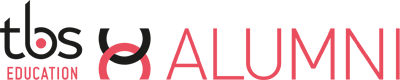Informations about cookies
1) What are cookies?
Cookies are small files of letters and numbers downloaded to your device when you access digital media (including our website).
We mainly use cookies to recognize you when you log back to our website and to present you with content that may correspond to you.
2) How to set cookies?
The default settings of internet browsers are usually set to accept cookies, but you can easily change this by changing your browser settings. However, please note that if you choose to disable cookies, some ouf our media may not be accessible.
For more information on setting cookies : http://www.aboutcookies.org/
3) Which cookies do we use?
Depending on the support concerned, we set up cookies in order to:
- identify you when you go on our web site,
- provide navigational safety and fight against fraud.
4) Do we accept third-party cookies?
Third-party cookies may be stored on your device and are intented to personalise and/or imporve the content thay may be offered to you during your browsing. Dependeing on the media, several third-party cookies may be registered, including:
- for using social networks when connecting
- for content recovery from third-party sites
- for the geolocation of adresses that you fill in
5) Which cookies do we use?
The following cookies are used on this support :
|
Cookie |
Utility |
|
addthis.com |
Share content on social networks |
|
fonts.googlesapis.com |
Retrieves the fonts used in the site |
|
google-analytics.com, google.com |
Allows to have a measure of the audience of the site |
|
linkedin.com |
Connect to the site using your own Linkedin profile and import data into your profile |
|
maps.googleapis.com |
Allows the geolocation of places on the site |
|
netvibes.com |
Website widget tools |
|
rpxnow.com |
Connect to the site using your social profiles |
|
viadeo-static.com |
Allows you to connect to the site using your Viadeo profile and to import data into your profile |
6) How to delete my cookies?
You can always choose to disable these cookies. Your browser can also be set to notify you of the cookies that are stored on your computer and ask you to accept them or not. You can accept or refuse cookies on a case-by-case basis or refuse them systematically once and for all.
We remind you that the setting is likely to change your conditions of access to our services requiring the use of cookies.
If your browser in configured to refuse all cookies, you will not be able to make purchases or take advantage of essential feature of our sites, such as storing items in your cart or receiving personalized recommendations. In order to manage cookies as close as possible to your expectations, we invite you to set your browser taking into account the purpose of cookies as mentioned above.
Here's how to control or prevent the registration of cookies :
The configuration of each browser is different. It is described in the help menu of your browser, which will allow you to know how to change your wishes concerning cookies.
You can disable cookies by following the instructions as follows :
If you use Internet Explorer
In internet explorer, click the Tools button, and then click internet options.
On the General tab, under Browsing History, click Settings.
Click on the "Show Files" button.
Click the Name column header to sort all the files in alphabetical order, then browse through the list until you see files beginning with the prefix "cookie". (All cookies have this prefix and usually contain the name of the website that created the cookie).
Select the cookie (s) with the name "Site Name" and delete them.
Close the window that contains the list of files, and click OK twice to return to Internet Explorer.
If you use Firefox
Go to the "Tools" tab of the browser and select the "Options"
In the wondow that appears, close "Privacy" and click on "Show cookies"
Locate the files that contain the name TBS Alumni
Select them and delete them.
If you use Safari
In your browser, chose Edit menu > Preferences.
Click Security.
Click show cookies.
Select cookies that contain the name TBS Alumni and click Clear or Delete All.
After deleting cookies, click Done.
If you use Google Chrome
Click the Tools menu icon.
Select options.
Click the Advanced Options tab and go to the "Privacy" section.
Click the Show Cookies button.
Locate the files that contain the name TBS Alumni, select them, and delete them.
Click "Close" to return to your browser.